Windows系统下(Linux和MAC系统下请自行了解清楚)NI的各种软件、模块、工具包、驱动程序,使用NI许可证管理器来激活的,绝大部分的都可以使用NI Lincense Activator来激活,以下链接可下载:
NI序列号Serial Number生成激活工具NI License Activator,LabVIEW/VBAI/VDM/VAS等软件模块工具包破解工具不限版本
http://pcmv.cn/thread-490-1-1.html
视觉论坛的各种资源,除了视觉相关的模块有使用外,大部分的都不会使用,所以仅提供资源不能提供技术支持。资源的下载地址一般会同时提供NI官方地址和百度网盘的下载地址。某些工具包NI的地址失效或没有NI的下载地址,那视觉论坛也没有办法,只能尝试使用百度网盘地址下载;如果百度网盘的下载地址失效过期,可联系论坛客服更新。现在NI的下载服务器对我国IP地址不是很友好,有些时候速度很慢或大的资源下载很容易出错,这样会造成安装过程各种类型报错而无法安装。建议在下载完成后,对下载资源做校验和验证(NI一般会提供MD5或SHA256等),与官方或视觉论坛提供的校验和对比,一致就可以安装,如果不一致,则需要重新下载。视觉论坛早期下载的资源,那时候NI没有这么多限制,基本上都是正常下载的资源;后期下载的资源,都与NI的正确校验和对比过,保证是正确的资源才上传到百度网盘,所以百度网盘的资源基本上是正确的。校验和工具下载地址:
文件Hash计算器FHash,文件校验和验证下载文件正确性验证,MD5值计算、SHA1值计算、SHA256值计算、CRC32值计算
http://pcmv.cn/thread-26524-1-1.html
LabVIEW 2009 Robotics Full Download Win32Eng LV2009机器人模块Robotics2009完整版下载
LabVIEW机器人模块提供了用于设计机器人控制系统的硬件和软件开发工具。
LabVIEW机器人模块是LabVIEW编程环境的一个附加软件。该模块包含了一个全面的机器人库,其中包括针对机器人传感器和执行器的内置连接、实现智能操作和鲁棒感知的基本算法,以及使机器人或车辆移动的运动功能。您可以将算法和控制代码部署到NI实时嵌入式硬件,LabVIEW机器人模块可帮助工程师和科学家设计和原型验证自动和半自动驾驶设备,包括农业和军事系统、机器人救援平台、水下和飞行器、个人和服务机器人、医疗机器人设备以及学术和科研机器人。
校验和
文件大小: 115620384 字节 (110.26 MB)
修改日期: 2009-12-08 05:57
MD5: 6b715e2ea1fc45e48dab67516f2f45f9
SHA1: 7b188a6c98982cd3d693dbba503e0d81cff80571
SHA256: 5709f9732b7d788829f7b4919e3632a5f464cfd56a4870341b02a66fc02b8ded
CRC32: 7a3e24e7
百度网盘和NI官方下载地址:
注册登陆视觉论坛会员,购买附件查看
LabVIEW 2009 Robotics Full Download Win32Eng LV2009机器人模块Robotics2009完整版下载
http://pcmv.cn/thread-27195-1-1.html?fromuid=9
(出处: 视觉论坛VISIONBBS|视觉之家VISIONHOME)
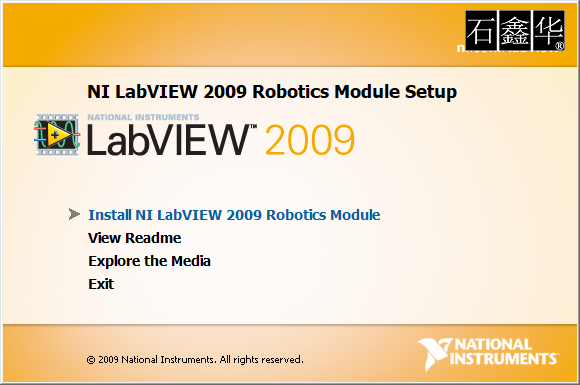 LabVIEW 2009 Robotics Module Readme
LabVIEW 2009 Robotics Module Readme
October 2009
This file contains information to introduce you to the LabVIEW Robotics Module. This file also provides you with help resources you can use while working with the Robotics Module.
Overview
Features
System Requirements
Installation Instructions
Purchasing Robotics Run-Time Licenses
Accessing the Help
Finding Examples
Known Issues
Documentation Updates
Overview
The LabVIEW Robotics Module is a software package that allows you to develop robotics applications using LabVIEW.
Features
To complement other National Instruments software, the Robotics Module provides the following components:
VIs and Instrument Drivers—Robotics Module VIs provide algorithms for navigation, steering, and so on. The Robotics Module also provides drivers that allow you to control certain sensors commonly used in robotics systems. To access the Robotics VIs and instrument drivers, select View»Functions Palette from the block diagram in LabVIEW and navigate to the Robotics palette. You also can right-click any blank space on the block diagram to display the Functions palette. The items on the Robotics palette are divided into subpalettes according to the functionality they provide.
Tip Select Help»Show Context Help to display the Context Help window, which displays basic information about LabVIEW VIs and the LabVIEW environment when you move the cursor over each object. If a corresponding LabVIEW Help topic exists for an object the Context Help window describes, a blue Detailed help link appears in the Context Help window. Click the link to display more information about the object.
Robotics Project Wizard—The Robotics Project Wizard allows you to create a new LabVIEW project configured with your hardware. Select View»Getting Started Window and click the Robotics Project link in the Create New section to launch the Robotics Project Wizard.
Robotics Hardware Setup Wizard—If you use an NI Single-Board RIO or CompactRIO product, you can use the National Instruments Robotics Hardware Setup Wizard, which launches after you install the LabVIEW Robotics software on the host computer, to configure the target. In the Robotics Hardware Setup Wizard, complete the instructions that appear on the screen to detect RT targets in the system, set the IP address of the target you want to use, and download software to the target. You also can launch LabVIEW and click the Hardware Setup Wizard link on the Getting Started page of the Getting Started window to launch the Robotics Hardware Setup Wizard.
Examples—Example VIs demonstrate robotics concepts, such as instrument control, path planning and navigation, and kinematics. Refer to the Finding Examples section for more information about Robotics Module examples.
System Requirements
The Robotics Module has the following requirements:
Note Some Robotics Module features, such as the Robotics Project and Hardware Setup Wizards and many examples, require the LabVIEW Real-Time and FPGA Modules and the NI-RIO drivers. Refer to the readme file on the LabVIEW Robotics DVD for information about the products to which you have access.
Installation Instructions
You can install the Robotics Module and any other products to which you have access using the LabVIEW Robotics DVD. You can find installation and activation instructions for the Robotics Module and other products in the readme file on the DVD.
Purchasing Robotics Run-Time Licenses
You must purchase a Robotics Module Run-Time License for each non-NI target machine onto which you want to install a custom Robotics Module application. Refer to the National Instruments Web site for more information about Robotics run-time licensing. Contact a National Instruments sales representative or visit ni.com to purchase run-time licenses.
Note Other products you use to develop robotics applications might also require run-time licenses. Refer to the documentation for those products for information about purchasing run-time licenses.
Accessing the Help
Refer to the Robotics Module book on the Contents tab in the LabVIEW Help for more information about the Robotics Module.
Finding Examples
Select Help»Find Examples from LabVIEW to launch the NI Example Finder. LabVIEW examples for the Robotics Module are located in the labviewexamples
obotics directory. You can modify an example VI to fit an application, or you can copy and paste from one or more examples into a VI that you create. Refer to the Robotics Module»Reusing Robotics Examples topic on the Contents tab of the LabVIEW Help for information about adapting LabVIEW project-based examples that include hardware targets to fit a different target you want to use.
Some robotics examples require additional National Instruments software. In the NI Example Finder, select an example and refer to the Information section for a list of software you must install to run the example.
Note (Windows Vista) When you open an FPGA VI in some LabVIEW project-based examples, the VI appears to have unsaved changes because the default LabVIEW font on Windows Vista differs from the default font on Windows XP. LabVIEW prompts you to save these cosmetic changes to the VI, which requires you to recompile the FPGA VI. To avoid recompiling the VI, do not save the changes after you open one of these example VIs.
Known Issues
You can access the software and documentation known issues list online. Refer to the National Instruments Web site for an up-to-date list of known issues in the Robotics Module.
Windows 7 Issues
National Instruments is committed to maintaining compatibility with Microsoft Windows technology changes. However, NI has become aware of a number of issues of potential significance regarding Microsoft Windows 7. To learn how Windows 7 affects your use of NI products, visit ni.com/info and enter the info code windows7.
Documentation Updates
The Getting Started Tutorials link in the Online Resources section of the Getting Started window launches the NI Developer Zone at ni.com/zone, where you can access videos that contain robotics tutorials.
Important Information
Copyright
© 2009 National Instruments Corporation. All rights reserved.
Under the copyright laws, this publication may not be reproduced or transmitted in any form, electronic or mechanical, including photocopying, recording, storing in an information retrieval system, or translating, in whole or in part, without the prior written consent of National Instruments Corporation.
National Instruments respects the intellectual property of others, and we ask our users to do the same. NI software is protected by copyright and other intellectual property laws. Where NI software may be used to reproduce software or other materials belonging to others, you may use NI software only to reproduce materials that you may reproduce in accordance with the terms of any applicable license or other legal restriction.
For copyright notices, conditions, and disclaimers, including information regarding certain third-party components used in LabVIEW, refer to the Copyright topic of the LabVIEW Help.
Trademarks
National Instruments, NI, ni.com, and LabVIEW are trademarks of National Instruments Corporation. Refer to the Terms of Use section on ni.com/legal for more information about National Instruments trademarks.
Patents
For patents covering the National Instruments products/technology, refer to the appropriate location: Help»Patents in your software, the patents.txt file on your media, or the National Instruments Patent Notice at ni.com/patents.
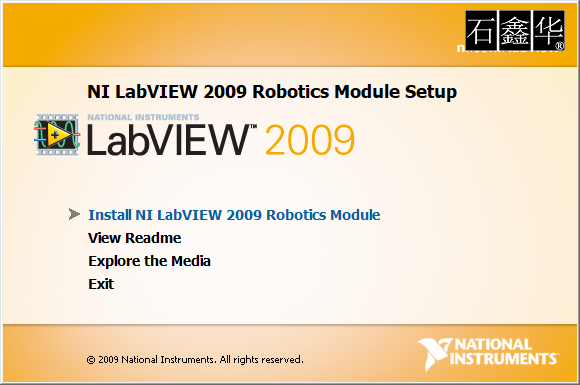 LabVIEW 2009 Robotics Module Readme
LabVIEW 2009 Robotics Module Readme